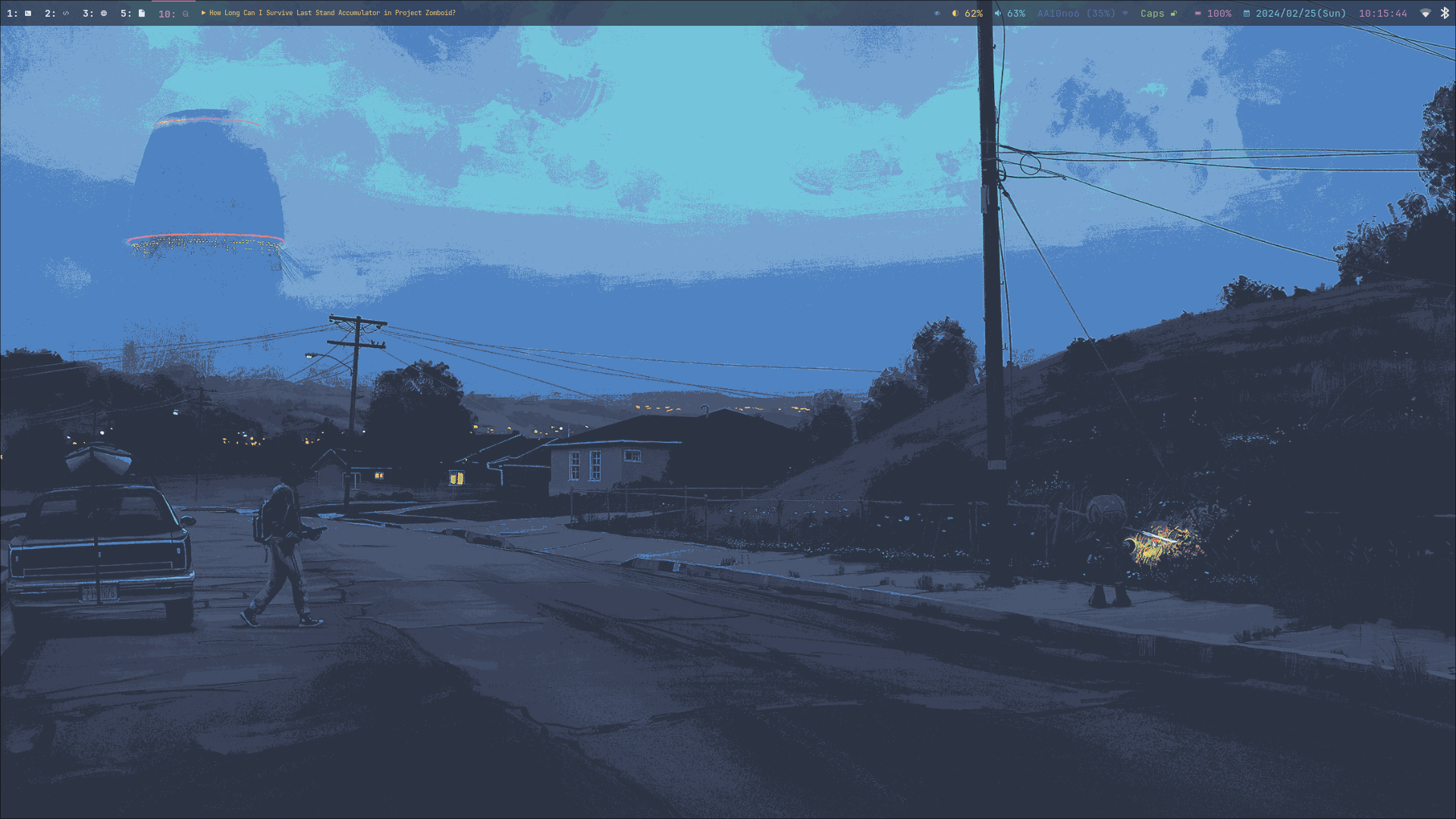 Hyprland is a wlroots-based tiling Wayland compositor written in C++. Noteworthy features of Hyprland include dynamic tiling, tabbed windows, a clean and readable C++ code-base, and a custom renderer that provides window animations, rounded corners, and Dual-Kawase Blur on transparent windows. General usage and configuration is thoroughly documented at Hyprland wiki1.
Hyprland is a wlroots-based tiling Wayland compositor written in C++. Noteworthy features of Hyprland include dynamic tiling, tabbed windows, a clean and readable C++ code-base, and a custom renderer that provides window animations, rounded corners, and Dual-Kawase Blur on transparent windows. General usage and configuration is thoroughly documented at Hyprland wiki1.
Starting Hyprland
Hyprland can be started via a display manager (GDM, Lightdm etc), or via the command line (in archlinux it’s /usr/bin/Hyprland, notice the capital H).
Configuration
The default configuration file is ~/.config/hypr/hyprland.conf, though it support splitting the configuration into multiple files and including them in the main file (hyprland.conf). If you’re familiar with i3wm, this configuration is similar to that. Either way, the wiki provides enough information to start configuring. My own configuration for hyprland is available at my github.
Default configuration file
# This is an example Hyprland config file.
#
# Refer to the wiki for more information.
#
# Please note not all available settings / options are set here.
# For a full list, see the wiki
#
# See https://wiki.hyprland.org/Configuring/Monitors/
monitor=,preferred,auto,auto
# See https://wiki.hyprland.org/Configuring/Keywords/ for more
# Execute your favorite apps at launch
# exec-once = waybar & hyprpaper & firefox
# Source a file (multi-file configs)
# source = ~/.config/hypr/myColors.conf
# Set programs that you use
$terminal = kitty
$fileManager = dolphin
$menu = wofi --show drun
# Some default env vars.
env = XCURSOR_SIZE,24
env = QT_QPA_PLATFORMTHEME,qt5ct # change to qt6ct if you have that
# For all categories, see https://wiki.hyprland.org/Configuring/Variables/
input {
kb_layout = us
kb_variant =
kb_model =
kb_options =
kb_rules =
follow_mouse = 1
touchpad {
natural_scroll = false
}
sensitivity = 0 # -1.0 - 1.0, 0 means no modification.
}
general {
# See https://wiki.hyprland.org/Configuring/Variables/ for more
gaps_in = 5
gaps_out = 20
border_size = 2
col.active_border = rgba(33ccffee) rgba(00ff99ee) 45deg
col.inactive_border = rgba(595959aa)
layout = dwindle
# Please see https://wiki.hyprland.org/Configuring/Tearing/ before you turn this on
allow_tearing = false
}
decoration {
# See https://wiki.hyprland.org/Configuring/Variables/ for more
rounding = 10
blur {
enabled = true
size = 3
passes = 1
vibrancy = 0.1696
}
drop_shadow = true
shadow_range = 4
shadow_render_power = 3
col.shadow = rgba(1a1a1aee)
}
animations {
enabled = true
# Some default animations, see https://wiki.hyprland.org/Configuring/Animations/ for more
bezier = myBezier, 0.05, 0.9, 0.1, 1.05
animation = windows, 1, 7, myBezier
animation = windowsOut, 1, 7, default, popin 80%
animation = border, 1, 10, default
animation = borderangle, 1, 8, default
animation = fade, 1, 7, default
animation = workspaces, 1, 6, default
}
dwindle {
# See https://wiki.hyprland.org/Configuring/Dwindle-Layout/ for more
pseudotile = true # master switch for pseudotiling. Enabling is bound to mainMod + P in the keybinds section below
preserve_split = true # you probably want this
}
master {
# See https://wiki.hyprland.org/Configuring/Master-Layout/ for more
new_is_master = true
}
gestures {
# See https://wiki.hyprland.org/Configuring/Variables/ for more
workspace_swipe = false
}
misc {
# See https://wiki.hyprland.org/Configuring/Variables/ for more
force_default_wallpaper = -1 # Set to 0 or 1 to disable the anime mascot wallpapers
}
# Example per-device config
# See https://wiki.hyprland.org/Configuring/Keywords/#per-device-input-configs for more
device:epic-mouse-v1 {
sensitivity = -0.5
}
# Example windowrule v1
# windowrule = float, ^(kitty)$
# Example windowrule v2
# windowrulev2 = float,class:^(kitty)$,title:^(kitty)$
# See https://wiki.hyprland.org/Configuring/Window-Rules/ for more
windowrulev2 = nomaximizerequest, class:.* # You'll probably like this.
# See https://wiki.hyprland.org/Configuring/Keywords/ for more
$mainMod = SUPER
# Example binds, see https://wiki.hyprland.org/Configuring/Binds/ for more
bind = $mainMod, Q, exec, $terminal
bind = $mainMod, C, killactive,
bind = $mainMod, M, exit,
bind = $mainMod, E, exec, $fileManager
bind = $mainMod, V, togglefloating,
bind = $mainMod, R, exec, $menu
bind = $mainMod, P, pseudo, # dwindle
bind = $mainMod, J, togglesplit, # dwindle
# Move focus with mainMod + arrow keys
bind = $mainMod, left, movefocus, l
bind = $mainMod, right, movefocus, r
bind = $mainMod, up, movefocus, u
bind = $mainMod, down, movefocus, d
# Switch workspaces with mainMod + [0-9]
bind = $mainMod, 1, workspace, 1
bind = $mainMod, 2, workspace, 2
bind = $mainMod, 3, workspace, 3
bind = $mainMod, 4, workspace, 4
bind = $mainMod, 5, workspace, 5
bind = $mainMod, 6, workspace, 6
bind = $mainMod, 7, workspace, 7
bind = $mainMod, 8, workspace, 8
bind = $mainMod, 9, workspace, 9
bind = $mainMod, 0, workspace, 10
# Move active window to a workspace with mainMod + SHIFT + [0-9]
bind = $mainMod SHIFT, 1, movetoworkspace, 1
bind = $mainMod SHIFT, 2, movetoworkspace, 2
bind = $mainMod SHIFT, 3, movetoworkspace, 3
bind = $mainMod SHIFT, 4, movetoworkspace, 4
bind = $mainMod SHIFT, 5, movetoworkspace, 5
bind = $mainMod SHIFT, 6, movetoworkspace, 6
bind = $mainMod SHIFT, 7, movetoworkspace, 7
bind = $mainMod SHIFT, 8, movetoworkspace, 8
bind = $mainMod SHIFT, 9, movetoworkspace, 9
bind = $mainMod SHIFT, 0, movetoworkspace, 10
# Example special workspace (scratchpad)
bind = $mainMod, S, togglespecialworkspace, magic
bind = $mainMod SHIFT, S, movetoworkspace, special:magic
# Scroll through existing workspaces with mainMod + scroll
bind = $mainMod, mouse_down, workspace, e+1
bind = $mainMod, mouse_up, workspace, e-1
# Move/resize windows with mainMod + LMB/RMB and dragging
bindm = $mainMod, mouse:272, movewindow
bindm = $mainMod, mouse:273, resizewindow
If you’re planning to start from the default configuration file, here are the packages neccessary:
- kitty
- a terminal emulator.
- dolphin
- File manager used in KDE.
- wofi
- Launcher/menu program for wlroots based wayland compositors such as sway.
Other packages needed: a text editor and web browser.
Split configuration file
source = ./hypr.d/monitors.conf
source = ./hypr.d/autostart.conf
source = ./hypr.d/variables.conf
source = ./hypr.d/input.conf
source = ./hypr.d/general.conf
source = ./hypr.d/decoration.conf
source = ./hypr.d/animations.conf
source = ./hypr.d/dwindle.conf
source = ./hypr.d/master.conf
source = ./hypr.d/gestures.conf
source = ./hypr.d/binds.conf
source = ./hypr.d/misc.conf
source = ./hypr.d/devices.conf
source = ./hypr.d/windowrule.conf
source = ./hypr.d/workspaces.conf
source = ./hypr.d/keybindings.conf
~/.config/hypr/hyprland.conf)monitors
# See https://wiki.hyprland.org/Configuring/Monitors/
monitor=,highrr,auto,1
monitor=eDP-1,1920x1080@60,auto,1
monitor=DP-1,preferred,auto,1
monitor=DP-2,preferred,auto,1
monitor=DP-3,preferred,auto,1
monitor=DP-4,preferred,auto,1
monitor=DP-5,preferred,auto,1
# laptop
monitor = HDMI-A-1, highres, auto, 1
This is my monitors from all the machines that uses Hyprland.
Autostarting applications
exec-once can also be use to auto start applications that should be run at the start of the sessions.
# Execute your favorite apps at launch
exec-once=systemctl --user import-environment WAYLAND_DISPLAY XDG_CURRENT_DESKTOP QT_QPA_PLATFORMTHEME
exec-once=dbus-update-activation-environment --systemd --all &
exec-once=blueman-applet &
exec-once=nm-applet --indicator &
exec-once=/usr/lib/polkit-kde-authentication-agent-1 &
exec-once=gnome-keyring-daemon --components=pkcs11,secrets,ssh -r -d &
exec-once=dbus-launch --sh-syntax --exit-with-session udiskie -t &
exec-once=dbus-launch --sh-syntax --exit-with-session dunst -conf ~/.config/dunst/dunstrc &
exec-once=/usr/lib/kdeconnectd &
exec-once=kdeconnect-indicator &
exec-once=waybar &
exec-once=hyprpaper &
exec-once = wl-paste --type text --watch cliphist store &
exec-once = wl-paste --type image --watch cliphist store &
exec-once=hyprctl setcursor Bibata-Modern-Classic 24
exec-once=hyprshade auto &
exec-once=thunar --daemon &
exec-once = hypridle
# gtk settings
exec-once = gsettings set org.gnome.desktop.interface font-name "JetBrainsMonoNL Nerd Font Mono 10"
exec-once = gsettings set org.gnome.desktop.interface cursor-theme Bibata-Modern-Classic
exec-once = gsettings set org.gnome.desktop.interface cursor-size 24
exec-once = gsettings set org.gnome.desktop.interface gtk-theme Breeze
exec-once = gsettings set org.gnome.desktop.interface gtk-key-theme Emacs
exec-once = gsettings set org.gnome.desktop.interface icon-theme Papirus
exec-once = gsettings set org.gnome.desktop.sound theme-name freedesktop
exec-once = gsettings set org.gnome.desktop.sound input-feedback-sounds true
exec-once = gsettings set org.gnome.desktop.sound allow-volume-above-100-percent true
Not so sure if the & is needed, it is for script (shells, or xprofile, etc.).
Packages used:
Blueman : a full featured Bluetooth manager written in Python and using GTK.
network-manager-applet : Useful for laptop.
polkit-kde-agent : The recommended polkit by the wiki, there’s also other alternatives.
kdeconnect : for quick file sharing between pc and android. Also work for other kind of sharing.
gnome-keyring : a collection of components in GNOME that store secrets, passwords, keys, certificates and make them available to applications.
Waybar : Highly customizable Wayland bar for Sway and Wlroots based compositors.
cliphist : wayland clipboard manager with support for multimedia.
hyprshade : Hyprland shader configuration tool.
hypridle and hyprlock : Hyprland’s idle daemon and Hyprland’s GPU-accelerated screen locking utility.
ttf-jetbrains-mono-nerd : Jetbrains mono, or get it from the github repo.
papirus-icon-theme : Papirus icon theme.
sound theme freedesktop : The usual Linux sound theme.
Environment variables
Unlike other window manager where usually environment variables are set from the shell, in Hyprland we can set the variables from within the configuration files2. Common variables:
# Set programs that you use
$terminal = alacritty
$fileManager = thunar
$menu = rofi -show drun -theme apps
$editor = emacsclient -c -a emacs
$mail = thunderbird
$browser = firefox
# Some default env vars.
env = QT_QPA_PLATFORM,xcb
env = QT_QPA_PLATFORMTHEME,qt5ct # change to qt6ct if you have that
env = QT_AUTO_SCREEN_SCALE_FACTOR,1
env = QT_WAYLAND_DISABLE_WINDOWDECORATION,1
env = SDL_VIDEODRIVER,wayland
env = CLUTTER_BACKEND,wayland
env = GTK_THEME,Breeze-Dark
env = GTK2_RC_FILES,/usr/share/themes/Breeze-Dark/gtk-2.0
env = XCURSOR_THEME,Bibata-Modern-Classic
env = XCURSOR_SIZE,24
# wallpapers
$w1 = hyprctl hyprpaper wallpaper ",~/.local/share/wallpapers/nord/ign_duaAnime.png"
$w2 = hyprctl hyprpaper wallpaper ",~/.local/share/wallpapers/nord/ign_chainsaw-man.png"
$w3 = hyprctl hyprpaper wallpaper ",~/.local/share/wallpapers/nord/ign_animeGirlSleeping.png"
$w4 = hyprctl hyprpaper wallpaper ",~/.local/share/wallpapers/nord/ign_girlWithHeadphones.png"
$w5 = hyprctl hyprpaper wallpaper ",~/.local/share/wallpapers/manga/Sora-no-Otoshimono/kazane_hiyori_angel_by_sakurakiel_d4cnyy6.png"
$w6 = hyprctl hyprpaper wallpaper ",~/.local/share/wallpapers/nord/nord_scenary.png"
$w7 = hyprctl hyprpaper wallpaper ",~/.local/share/wallpapers/nord/wild.png"
$w8 = hyprctl hyprpaper wallpaper ",~/.local/share/wallpapers/nord/waves.jpg"
$w9 = hyprctl hyprpaper wallpaper ",~/.local/share/wallpapers/nord/subtle_ferns.jpg"
$w10 = hyprctl hyprpaper wallpaper ",~/.local/share/wallpapers/nord/street_blues.png"
~/.config/hypr/hypr.d/variables.conf)but try to start Hyprland without any variables set and see which is missing. Some variables such as GTK_THEME, XCURSOR_THEME, and XCURSOR_SIZE can be set via other methods (gsettings, GTK configuration file, etc).
Packages used:
- hyprpaper
- wallpaper utility for hyprland.
- Breeze theme
- Breeze and breeze-icons.
- bibata-cursor-theme
- Material Based Cursor Theme.
- Alacritty
- GPU-accelerated terminal emulator written in Rust.
- rofi
- use this version of rofi for wayland.
- Thunar
- modern file manager for the Xfce Desktop Environment.
- Emacs
- obviously.
- Thunderbird
- open source email, news, and chat client previously developed by the Mozilla Foundation.
- Firefox
- popular open source graphical web browser from Mozilla.
- My wallpaper collection
- mostly from deviantart.
In case you’re not using any display managers, it’s important to also import the environment variables into systemd (assuming your distribution uses systemd, which is the norm nowadays). Add this into the configuration file:
exec-once = systemctl --user import-environment WAYLAND_DISPLAY XDG_CURRENT_DESKTOP QT_QPA_PLATFORMTHEME
exec-once, just like the name, will only execute the command once, only when Hyprland is started. And while we’re at it, also update environment used for D-bus session service:
exec-once = dbus-update-activation-environment --systemd --all
In case you’re wondering what kind of variables are used, run dbus-update-activation-environment --systemd --all --verbose from the terminal to see the output.
Input settings
input {
kb_layout = us
kb_variant =
kb_model =
kb_options =
kb_rules =
repeat_rate = 25
repeat_delay = 600
follow_mouse = 1
touchpad {
natural_scroll = true
disable_while_typing = true
tap-to-click = true
}
sensitivity = 0 # -1.0 - 1.0, 0 means no modification.
}
The touchpad section is useful, but this only sets for hyprland, if you use any display managers, it needs to be configured inside the display manager configuration.
workspace_swipe = true
workspace_swipe_fingers = 3
}
general section
#+caption: general section
general {
# See https://wiki.hyprland.org/Configuring/Variables/ for more
gaps_in = 5
gaps_out = 5
border_size = 2
#col.active_border = rgba(33ccffee) rgba(00ff99ee) 45deg
col.active_border = rgba(88c0d0ff) rgba(b48eadff) rgba(ebcb8bff) rgba(a3be8cff) 45deg
#col.inactive_border = rgba(595959aa)
col.inactive_border=0xff434c5e
col.nogroup_border=0xff89dceb
col.nogroup_border_active=0xfff9e2af
layout = master
# Please see https://wiki.hyprland.org/Configuring/Tearing/ before you turn this on
allow_tearing = false
}
Aside from the colors, I just copy everything from the default configuration file.
group section
group {
insert_after_current = true
focus_removed_window = true
col.border_active = 0x66ffff00
col.border_inactive = 0x66777700
col.border_locked_active = 0x66ff5500
col.border_locked_inactive = 0x66775500
groupbar {
enabled = true
font_family = "JetBrainsMonoNL Nerd Font Mono 10"
font_size = 10
gradients = true
height = 14
priority = 3
render_titles = true
scrolling = true
text_color = 0xffeceff4
col.active = 0x554c566a
col.inactive = 0x55434c5e
col.locked_active = 0x66ff5500
col.locked_inactive = 0x66775500
}
}
decoration
decoration {
# See https://wiki.hyprland.org/Configuring/Variables/ for more
rounding = 10
blur {
enabled = true
size = 3
passes = 1
}
drop_shadow = yes
shadow_range = 4
shadow_render_power = 3
#col.shadow = rgba(1a1a1aee)
col.shadow=0xee1a1a1a
col.shadow_inactive=0xee1a1a1a
}
I suppose the decoration section is also from the default.
animation section
animations {
enabled = true
# Some default animations, see https://wiki.hyprland.org/Configuring/Animations/ for more
bezier = myBezier, 0.05, 0.9, 0.1, 1.05
animation = windows, 1, 7, myBezier
animation = windowsOut, 1, 7, default, popin 80%
animation = border, 1, 10, default
animation = borderangle, 1, 8, default
animation = fade, 1, 7, default
animation = workspaces, 1, 6, default
}
Dwindle layout
dwindle {
# See https://wiki.hyprland.org/Configuring/Dwindle-Layout/ for more
pseudotile = yes # master switch for pseudotiling. Enabling is bound to mainMod + P in the keybinds section below
preserve_split = yes # you probably want this
smart_split = yes
}
Dwindle layout is also using the default.
Master layout
master {
# See https://wiki.hyprland.org/Configuring/Master-Layout/ for more
new_is_master = true
}
The same for the master layout
gestures section
gestures {
# See https://wiki.hyprland.org/Configuring/Variables/ for more
workspace_swipe = true
workspace_swipe_fingers = 3
}
binds section
binds {
workspace_back_and_forth = false
allow_workspace_cycles = true
}
misc section
misc {
# See https://wiki.hyprland.org/Configuring/Variables/ for more
force_default_wallpaper = -1 # Set to 0 or 1 to disable the anime mascot wallpapers
disable_hyprland_logo = false
disable_splash_rendering = false
mouse_move_enables_dpms = true
key_press_enables_dpms = true
animate_manual_resizes = true
mouse_move_focuses_monitor = true
}
I set force_default_wallpaper to -1 to disable the anime mascot.
devices section
# See https://wiki.hyprland.org/Configuring/Keywords/#executing for more
device:epic-mouse-v1 {
sensitivity = -0.5
}
Window rules
windowrulev2 = nomaximizerequest, class:.* # You'll probably like this.
windowrulev2 = opacity 0.8, class:.*
windowrulev2 = float,class:^(pavucontrol)$
windowrulev2 = size 50%,class:^(pavucontrol)$
windowrulev2 = center,class:^(pavucontrol)$
windowrulev2 = float,class:(org.kde.polkit-kde-authentication-agent-1)
windowrulev2 = center,class:(org.kde.polkit-kde-authentication-agent-1)
windowrulev2 = float,class:(blueman)
windowrulev2 = center,class:(blueman)
windowrulev2 = size 50%,class:(blueman)
windowrulev2 = float,class:(thunderbird),title:(status)
windowrulev2 = float,class:(thunderbird),title:(.*)(Reminders)
windowrulev2 = float,class:(thunderbird),title:(Write:.*)
windowrulev2 = float,class:(thunderbird),title:(Send.*)
windowrulev2 = float,class:(thunderbird),title:(Inbox.*)
windowrulev2 = tile,class:(thunderbird),initialTitle(Mozilla Thunderbird)
windowrulev2 = float,class:(thunderbird)
windowrulev2 = float,class:(Msgcompose.*)
windowrulev2 = idleinhibit always, class:firefox title:(.*)(- YouTube)
windowrulev2 = opacity 1, class:firefox title:(.*)(- YouTube)
windowrulev2 = float, class:(thunderbird),title(.*)(Reminders)$
windowrulev2 = float,class:(QtPass)
windowrulev2 = float,class:(zoom)
windowrulev2 = float, class:(file-roller)
windowrulev2 = float,class:(ncmpcpp)
windowrulev2 = center,class:(ncmpcpp)
windowrulev2 = size 50%,class:(ncmpcpp)
windowrulev2 = float, class:(khal)
windowrulev2 = size 40%, class:(khal)
windowrulev2 = move onscreen cursor 50% 10%, class:(khal)
windowrulev2 = workspace 4, class:(astroid)
windowrulev2 = maximize, class:(astroid)
windowrulev2 = workspace 4, class:(thunderbird)
windowrulev2 = maximize, class:(thunderbird)
windowrulev2 = workspace 5, class:(thunar)
windowrulev2 = workspace 7,class:(vlc)
windowrulev2 = opacity 1,class:(vlc)
windowrulev2 = idleinhibit always,class:(vlc)
windowrulev2 = float, workspace 8, class:(org.remmina.Remmina)
windowrulev2 = workspace 9,class:^(com.transmissionbt.transmission).*
windowrulev2 = float,title:(Torrent.*)
windowrulev2 = opacity 1, class:(zoom)
windowrulev2 = workspace 10, class:(zoom)
windowrulev2 = opacity 1, class:(zoom), title:(Settings)
windowrulev2 = opacity 1, class:(zoom), title:(Zoom Meeting)
windowrulev2 = float, class:(org.kde.kdeconnect.app)
windowrulev2 = float, title:(File Operation Progress)
windowrulev2 = float, class:(htop)
windowrulev2 = size 100% 40%, class:(htop)
windowrulev2 = move 0 40, class:(htop)
windowrulev2 = float, class:(nmtui)
#windowrulev2 = size 100% 40%, class:(htop)
#windowrulev2 = move 0 40, class:(htop)
windowrulev2 = float, class:(vim)
windowrulev2 = maximize, class:(vim)
windowrulev2 = maximize, class:(nw-emacs)
windowrulev2 = float, class:(one.alynx.showmethekey), title:(Show Me The Key)
windowrulev2 = nofocus, class:(showmethekey-gtk), title:(Floating Window - Show Me The Key)
windowrulev2 = opacity 0.4, class:(showmethekey-gtk), title:(Floating Window - Show Me The Key)
windowrulev2 = center, class:(showmethekey-gtk), title:(Floating Window - Show Me The Key)
windowrulev2 = float, class:(showmethekey-gtk), title:(Floating Window - Show Me The Key)
windowrulev2 = pin, class:(showmethekey-gtk), title:(Floating Window - Show Me The Key)
windowrulev2 = size 100% 10%, class:(showmethekey-gtk), title:(Floating Window - Show Me The Key)
windowrulev2 = move 0 90%, class:(showmethekey-gtk), title:(Floating Window - Show Me The Key)
I think this section of the configuration file that I change the most. Always refer to the wiki in case there’s an update. I use idleinhibit for window that should not activate the screensaver. Use hyprprop which function just like xprop in Xorg to determine the window class or title.
workspaces
binds {
workspace_back_and_forth = false
allow_workspace_cycles = true
}
workspace = 1, name:terminal, monitor:eDP-1 #, on-created-empty:alacritty
workspace = 2, name:code, monitor:eDP-1 #, on-created-empty:emacsclient -c -a emacs
workspace = 3, name:web, monitor:eDP-1 #, on-created-empty:firefox
workspace = 4, name:message, monitor:eDP-1
workspace = 5, name:file, monitor:HDMI-A-1, monitor:DP-1, default:true
workspace = 6, name:office, monitor:HDMI-A-1
workspace = 7, name:fun, monitor:HDMI-A-1
workspace = 8, name:remote, monitor:HDMI-A-1
workspace = 9, name:torrent, monitor:HDMI-A-1
workspace = 10, name:zoom, monitor:HDMI-A-1
workspace = special:scratchpad
This section still needs tweaking. Basically, it’s fine when I’m on a single monitor. But I haven’t got the time to test it in multi monitors setup, it would be better if I can assign multiple monitors into a workspace.
Keybindings
# See https://wiki.hyprland.org/Configuring/Keywords/ for more
$mainMod = SUPER
# Example binds, see https://wiki.hyprland.org/Configuring/Binds/ for more
bind = $mainMod, Return, exec, $terminal
bind = $mainMod, E, exec, $fileManager
bind = $mainMod, F4, killactive,
bind = ALT, F4, killactive,
bind = $mainMod, Q, exec, ~/.local/bin/rofi-logout
bind = $mainMod Alt, Q, exec, hyprlock
bind = $mainMod, D, exec, $menu
bind = $mainMod, C, exec, cliphist list | rofi -dmenu -p "Clipboard:" -theme "clipboard" | cliphist decode | wl-copy
bind = $mainMod, Comma, exec, rofi -show emoji
bind = $mainMod Shift, V, exec, pavucontrol
bind = $mainMod, F, fullscreen, 0
Window motions
bind = $mainMod Shift, F, fullscreen, 1 bind = $mainMod Control, F, fakefullscreen, 0 bind = $mainMod, Space, togglefloating, # Move focus with mainMod + arrow keys bind = $mainMod, left, movefocus, l bind = $mainMod, right, movefocus, r bind = $mainMod, up, movefocus, u bind = $mainMod, down, movefocus, d bind = $mainMod, H, movefocus, l bind = $mainMod, L, movefocus, r bind = $mainMod, K, movefocus, u bind = $mainMod, J, movefocus, d # resize binde = $mainMod Control, H, resizeactive, -10 0 binde = $mainMod Control, J, resizeactive, 0 10 binde = $mainMod Control, K, resizeactive, 0 -10 binde = $mainMod Control, L, resizeactive, 10 0 binde = $mainMod Control, left, resizeactive, -10 0 binde = $mainMod Control, down, resizeactive, 0 10 binde = $mainMod Control, up, resizeactive, 0 -10 binde = $mainMod Control, right, resizeactive, 10 0 # move window bind = $mainMod Shift, H, movewindow, l bind = $mainMod Shift, J, movewindow, d bind = $mainMod Shift, K, movewindow, u bind = $mainMod Shift, L, movewindow, r # Window split ratio binde = Super, Minus, splitratio, -0.1 binde = Super, Equal, splitratio, 0.1 binde = Super, Semicolon, splitratio, -0.1 binde = Super, Apostrophe, splitratio, 0.1 # Move/resize windows with mainMod + LMB/RMB and dragging bindm = $mainMod, mouse:272, movewindow bindm = $mainMod, mouse:273, resizewindowCode Snippet 23: window keybindings
Applications
bind = $mainMod Alt, M, exec, alacritty --class ncmpcpp -e ncmpcpp bind = $mainMod Alt, H, exec, alacritty --class htop -e htop bind = $mainMod Alt, W, exec, alacritty --class nmtui -e nmtui bind = $mainMod Alt, K, exec, alacritty --class khal -e khal interactive bind = $mainMod Alt, V, exec, alacritty --class vim -e vim bind = $mainMod Shift Alt, N, exec, alacritty --class nw-emacs -e emacsclient -t -a emacs bind = $mainMod Alt, E, exec, emacsclient -c -a emacs -e '(dired (getenv "HOME"))' bind = $mainMod Alt, N, exec, $editor bind = $mainMod Alt, T, exec, $mail bind = $mainMod Alt, P, exec, rofi-pass bind = $mainMod Alt, C, exec, rofi -show calc -modi calc -no-show-match -no-sort -theme calculator bind = $mainMod Alt, B, exec, rofi-rbw bind = $mainMod Alt, f, exec, firefox bind = $mainMod Alt, S, exec, [workspace 10; silent; float] showmethekey-gtk # tesseract bind = SuperShift,T,exec,grim -g "$(slurp -d -c D1E5F4BB -b 1B232866 -s 00000000)" "tmp.png" && tesseract -l eng "tmp.png" - | wl-copy && rm "tmp.png"Packages used:
rofi-logout: a script I made.pavucontrol : pulseaudio control
htop : a cross-platform interactive process viewer.
nmtui : Network Manager terminal interface.
khal : 📆 CLI calendar application.
vim : a terminal text editor.
rofi-pass : rofi frontend for pass.
rofi-rbw : Rofi frontend for Bitwarden.
showmethekey : Show keys you typed on screen.
tesseract : Tesseract Open Source OCR Engine.
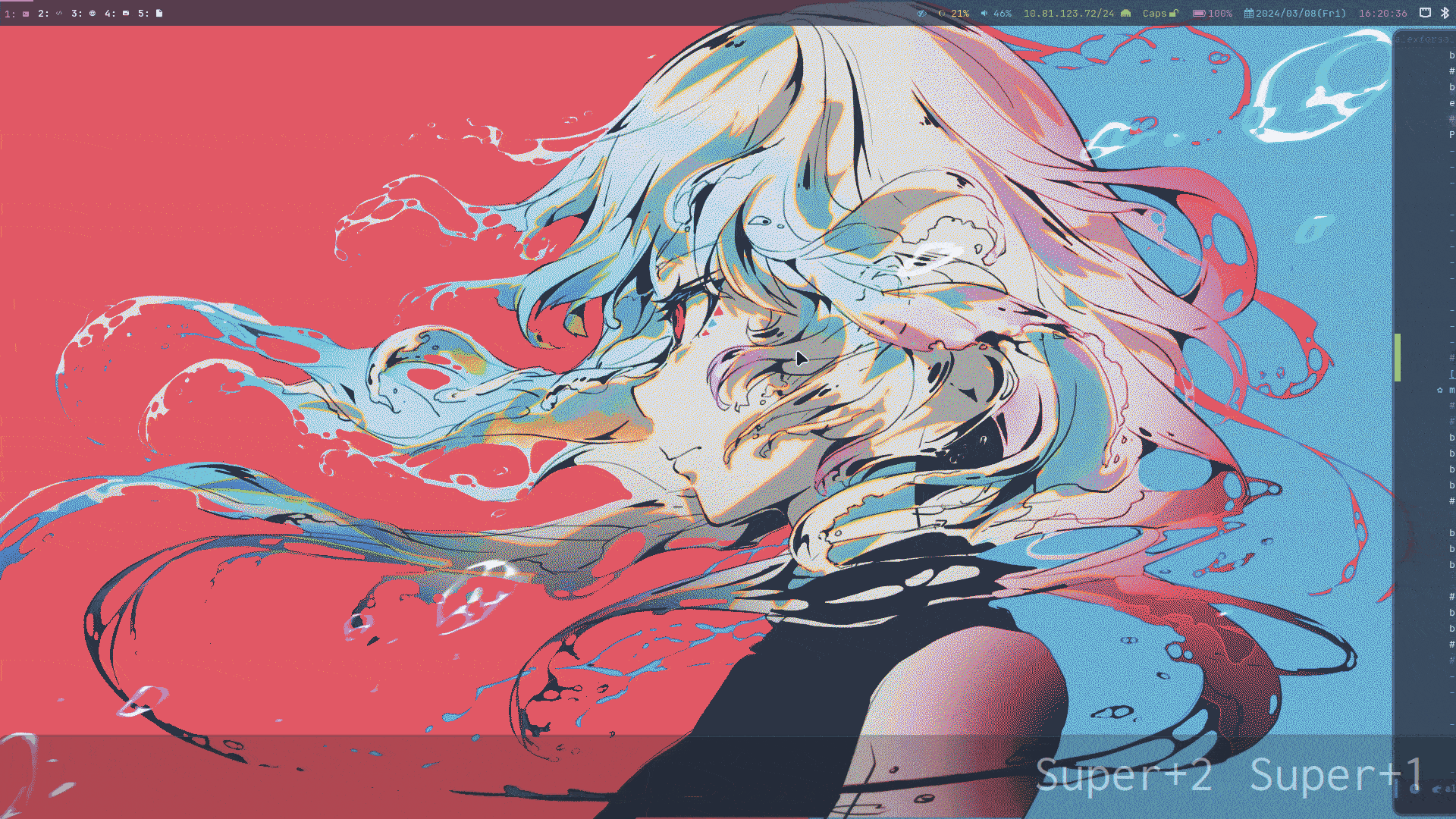
Figure 2: Applications
media keys
binde = , XF86AudioRaiseVolume, exec, ~/.local/bin/dunst-volume -i 1 binde = , XF86AudioLowerVolume, exec, pactl set-sink-volume @DEFAULT_SINK@ -1% binde = , XF86AudioLowerVolume, exec, ~/.local/bin/dunst-volume -d 1 bindl = , XF86AudioMute, exec, ~/.local/bin/dunst-volume -t # bindl = , XF86AudioMicMute, exec, pactl set-source-mute @DEFAULT_SOURCE@ toggle bind = , XF86AudioPlay, exec, playerctl play-pause bind = , XF86AudioNext, exec, playerctl next bind = , XF86AudioPrev, exec, playerctl previous # binde = , XF86MonBrightnessUp, exec, brightnessctl set +1% binde = , XF86MonBrightnessUp, exec, ~/.local/bin/dunst-backlight +1% binde = , XF86MonBrightnessDown, exec, ~/.local/bin/dunst-backlight 1%- # binde = , XF86MonBrightnessDown, exec, brightnessctl set 1%-Code Snippet 24: media keysdunst : Lightweight and customizable notification daemon.
playerctl : 🎧 mpris media player command-line controller for vlc, mpv, RhythmBox, web browsers, cmus, mpd, spotify and others.
~/.local/bin/dunst-volume: A script to set volume and also show notification.~/.local/bin/dunst-backlight/: Similar script for backlight.
Print Key
bind= , Print, exec, grim "$(echo ~/Pictures/Screenshots/Screenshot1-$(date +'%Y%m%d_%H%M%S').png)" bind = Control, Print, exec, grim -g "$(slurp)" - | swappy -f - bind = Alt, Print, exec, koohaCode Snippet 25: print keygrim : Grab images from a Wayland compositor.
slurp : Select a region in a Wayland compositor.
swappy : A Wayland native snapshot editing tool, inspired by Snappy on macOS.
kooha : Elegantly record your screen.
notification
bind = $mainMod Alt, grave, exec, dunstctl history-pop bind = $mainMod SHIFT, grave, exec, dunstctl context bind = $mainMod, grave, exec, dunstctl action bind = $mainMod, grave, exec, dunstctl closeCode Snippet 26: notification
Submaps
Group
bind = $mainMod, G, submap, group submap = group bind = , T, togglegroup bind = $mainMod Control, F, changegroupactive, f bind = $mainMod Control, B, changegroupactive, b # bind = $mainMod Alt, L, lockactivegroup bind = $mainMod, G, lockgroups, toggle bind = $mainMod Alt, G, lockactivegroup, toggle bind = $mainMod Shift, left, moveintogroup, l bind = $mainMod Shift, right, moveintogroup, r bind = $mainMod Shift, up, moveintogroup, u bind = $mainMod Shift, down, moveintogroup, d bind = $mainMod Shift, H, moveintogroup, l bind = $mainMod Shift, L, moveintogroup, r bind = $mainMod Shift, K, moveintogroup, u bind = $mainMod Shift, J, moveintogroup, d bind = $mainMod Control, left, moveoutofgroup, l bind = $mainMod Control, right, moveoutofgroup, r bind = $mainMod Control, up, moveoutofgroup, u bind = $mainMod Control, down, moveoutofgroup, d bind = $mainMod Control, H, moveoutofgroup, l bind = $mainMod Control, L, moveoutofgroup, r bind = $mainMod Control, K, moveoutofgroup, u bind = $mainMod Control, J, moveoutofgroup, d bind = , left, movefocus, l bind = , right, movefocus, r bind = , up, movefocus, u bind = , down, movefocus, d bind = , H, movefocus, l bind = , L, movefocus, r bind = , K, movefocus, u bind = , J, movefocus, d bind = , escape, submap, reset bind = Control, G, submap, reset submap = reset bind = $mainMod Control, F, changegroupactive, f bind = $mainMod Control, B, changegroupactive, bCode Snippet 27: group submapThis make window grouped.
Resize
## Resize bind = $mainMod, R, submap, resize submap = resize ### using arrow key binde = , right, resizeactive, 10 0 binde = , left, resizeactive, -10 0 binde = , up, resizeactive, 0 -10 binde = , down, resizeactive, 0 10 ### using vim key binde = , l, resizeactive, 10 0 binde = , h, resizeactive, -10 0 binde = , k, resizeactive, 0 -10 binde = , j, resizeactive, 0 10 bind = Control, G, submap, reset bind = , escape, submap, reset submap = reset
dwindle layout keybindings
bind = $mainMod, P, pseudo, # dwindle bind = $mainMod, S, togglesplit, # dwindle bind = Alt Control Shift, Tab, layoutmsg, swapprev
master layout keybindings
# master bind = $mainMod Alt, TAB, layoutmsg, swapwithmaster auto bind = $mainMod Alt, H, layoutmsg, orientationleft bind = $mainMod Alt, J, layoutmsg, orientationbottom bind = $mainMod Alt, K, layoutmsg, orientationtop bind = $mainMod Alt, L, layoutmsg, orientationright # bind = Alt Shift, Tab, layoutmsg, swapnext bind = Alt, Tab, cyclenext bind = Alt Control, TAB, layoutmsg, cycleprev
workspaces keybindings
# Switch workspaces with mainMod + [0-9] bind = $mainMod, 1, workspace, 1 bind = $mainMod, 1, exec, $w1 bind = $mainMod, 2, workspace, 2 bind = $mainMod, 2, exec, $w2 bind = $mainMod, 3, workspace, 3 bind = $mainMod, 3, exec, $w3 bind = $mainMod, 4, workspace, 4 bind = $mainMod, 4, exec, $w4 bind = $mainMod, 5, workspace, 5 bind = $mainMod, 5, exec, $w5 bind = $mainMod, 6, workspace, 6 bind = $mainMod, 6, exec, $w6 bind = $mainMod, 7, workspace, 7 bind = $mainMod, 7, exec, $w7 bind = $mainMod, 8, workspace, 8 bind = $mainMod, 8, exec, $w8 bind = $mainMod, 9, workspace, 9 bind = $mainMod, 9, exec, $w9 bind = $mainMod, 0, workspace, 10 bind = $mainMod, 0, exec, $w10 bind = $mainMod, TAB, workspace, previous bind = $mainMod, BackSpace, workspace, special bind = $mainMod Shift, Backspace, movetoworkspace, special bind = $mainMod Alt, Backspace, togglespecialworkspace # Scroll through existing workspaces with mainMod + scroll bind = $mainMod, mouse_down, workspace, e+1 bind = $mainMod, mouse_up, workspace, e-1 # Move active window to a workspace with mainMod + SHIFT + [0-9] bind = $mainMod SHIFT, 1, movetoworkspace, 1 bind = $mainMod SHIFT, 2, movetoworkspace, 2 bind = $mainMod SHIFT, 3, movetoworkspace, 3 bind = $mainMod SHIFT, 4, movetoworkspace, 4 bind = $mainMod SHIFT, 5, movetoworkspace, 5 bind = $mainMod SHIFT, 6, movetoworkspace, 6 bind = $mainMod SHIFT, 7, movetoworkspace, 7 bind = $mainMod SHIFT, 8, movetoworkspace, 8 bind = $mainMod SHIFT, 9, movetoworkspace, 9 bind = $mainMod SHIFT, 0, movetoworkspace, 10 bind = $mainMod SHIFT, TAB, movetoworkspace, previous
monitors movement
bind = $mainMod Alt, H, focusmonitor, l bind = $mainMod Alt, J, focusmonitor, d bind = $mainMod Alt, K, focusmonitor, u bind = $mainMod Alt, L, focusmonitor, r bind = $mainMod Control, H, movecurrentworkspacetomonitor, l bind = $mainMod Control, J, movecurrentworkspacetomonitor, d bind = $mainMod Control, K, movecurrentworkspacetomonitor, u bind = $mainMod Control, L, movecurrentworkspacetomonitor, r
misc
bind = $mainMod, O, toggleopaquebind = Alt, Tab, alterzorder, top bind = Alt Shift, Tab, bringactivetotop, bind = Alt Control, TAB, bringactivetotop, bind = Alt Control Shift, Tab, bringactivetotop, # lid switch # trigger when the switch is toggled bindl=,switch:Lid Switch,exec,hyprlock # trigger when the switch is turning on #bindl=,switch:on:[switch name],exec,hyprctl keyword monitor "eDP-1, 2560x1600, 0x0, 1" # trigger when the switch is turning off #bindl=,switch:off:[switch name],exec,hyprctl keyword monitor "eDP-1, disable"